How to Customize Ant Design Components
Hey there, fellow web developers!
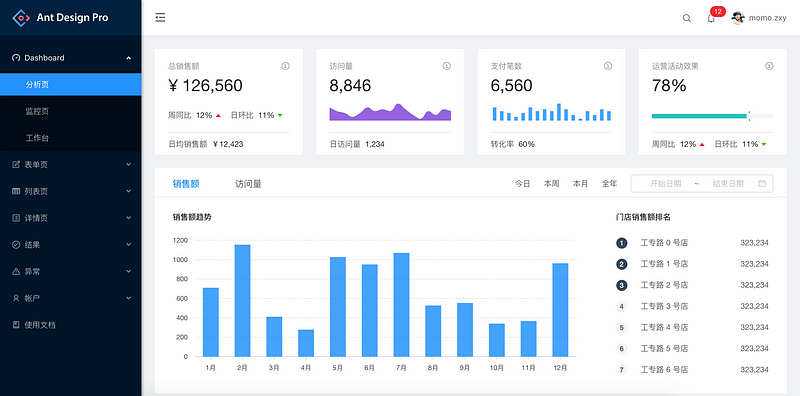
Hey there, fellow web developers!
Throughout my coding adventures, I’ve experimented with tons of UI libraries. But Ant Design holds a special place in my heart. It’s more than just pretty components; it’s packed with built-in features and hooks that let you truly interact with your creations. Plus, those pre-built components are lifesavers — they streamline the development process like nobody’s business!
Have you ever used Ant Design? Let me know in the comments below!
Now, I first encountered Ant Design in my second-year software project thanks to my awesome mentor. We used it for the project, and that’s where I bumped into some interesting challenges.
Challenge #1: Taming the Style Overrides
One thing I learned quickly: you can’t just throw inline CSS or external stylesheets at Ant Design components and expect them to stick. Their own styles are loaded first, so they often overrule yours, even with the trusty !important flag.
Have you faced this before? Share your battle scars (or tips!) in the comments!
Challenge #2: The Learning Curve Conundrum
Let’s be honest, mastering a new library takes time, especially when you’re starting out. Sometimes, we beginners skip the documentation and dive straight into tutorials. While tutorials are great, the documentation holds the key to unlocking Ant Design’s full potential.
Challenge #3: Conquering Frustration
Let’s face it, hitting a learning wall can be frustrating. You might feel like giving up because it seems like there’s just too much to learn. But trust me, the rewards are worth it!
These challenges are not only for this ant design ui library. But for any libraries that you are using. These are just some of the challenges I’ve encountered, and I’m sure you’ve faced similar hurdles. Don’t worry, we’ll tackle them together throughout this article. We’ll also explore some professional-level techniques for customizing Ant Design themes — techniques that will make your projects stand out from the crowd!
Why Ant Design Rocks My Dev World
Before we delve into customization, let’s take a moment to appreciate the awesomeness of Ant Design. Here’s a quick quiz:
What are some features that make a UI library a developer’s best friend?
Guess…
- A) A massive toolbox of pre-built components
- B) Seamless integration with React (or other frameworks)
- C) Highly customizable themes to match any project’s style
- D) Well-maintained documentation that makes learning a breeze
- E) All of the above!
If you picked E (all of the above), you win a virtual high five! Ant Design truly delivers on all these fronts.
Here’s what makes it a winner for me:
- Component Powerhouse: Need a dropdown menu? A fancy data table? Ant Design’s got you covered with a huge library of versatile components.
- React Ready: If you’re using React, Ant Design integrates beautifully, making development smooth and efficient.
- (We’ll cover customization in the next section!)
- Documentation Done Right: The documentation is clear, comprehensive, and full of examples. No more deciphering cryptic code!
So, while there might be a bit of a learning curve at the beginning, the benefits of Ant Design far outweigh the initial challenges. It’s a powerful tool that can supercharge your development workflow and create stunning user interfaces.
Here we go…
Think of Colors and Styles as Building Blocks
Imagine building a Lego house. Each Lego piece (like a brick or window) is a building block. In Ant Design, these building blocks are called tokens. They control things like colors, fonts, and many more things throughout the entire UI library.
Changing the Look and Feel
Want to customize the look of your Ant Design components? You can do that by modifying these tokens! By tweaking them, you can create different themes (like a dark theme or a beach theme) for your project.
How to Customize? (The Easy Way)
There’s a special tool called ConfigProvider that lets you adjust these tokens. Just pass a theme object to ConfigProvider and it will apply your changes to all Ant Design components in your app.
Things to Keep in Mind
Some Ant Design features (like message boxes) don’t work directly with ConfigProvider. But don't worry, there are workarounds for those too (we won't cover them here, but the documentation has details)
Pre-Made Styles
Don’t want to mess with individual colors and settings? Ant Design offers pre-built styles called presets. These are like different color palettes or design layouts you can choose from with a single click.
What Presets Does Ant Design Offer?
By default, Ant Design comes with three ready-made presets:
- Default: This is the standard Ant Design look and feel.
- Dark: This preset gives your app a sleek, dark mode appearance.
- Compact: This option makes your components smaller and more condensed, ideal for saving space.
How to Use Presets? (It’s Easy!)
To switch between these presets, you just need to adjust a setting called algorithm in the ConfigProvider. Think of it like picking a filter on a photo editing app – it instantly changes the overall style!
Let’s use an example
Customize Component Token
We talked about customizing the overall look with design tokens. But what if you want to tweak a specific component, like making buttons a different color? That’s where component tokens come in.
Think of component tokens as special settings for each Ant Design component. You can adjust these settings to change things like colors, fonts, or spacing for that particular component, without affecting other components.
This way, you have more control over the look and feel of your app. It’s like having individual paintbrushes for each part of your painting!
Global vs. Component Tokens
Here’s a key point to remember: not all tokens are created equal. For each Ant Design component, there are some tokens that can be applied globally (affecting all instances of that component) and some that are specific to that component.
Finding Component Tokens
The good news? You don’t have to memorize which tokens are global and which are component-specific. On the Ant Design components page (For example, This link shows the global and component tokens for Button) for each component, you’ll find a special section called “Design Token.” This section lists all the global and component design tokens for that specific component.
Applying Tokens
- Global Tokens: To change global tokens, you use the
ConfigProviderat the root of your application (Normally App.js or App.tsx), just like we discussed earlier. - Component Tokens: To modify component tokens, you need to apply them directly to the component itself. This allows you to have different styles for the same component in different parts of your app
Let’s see an example
By now, you’ve unlocked the basics of customizing Ant Design themes! You’ve learned about design tokens, preset algorithms, and component tokens. With these tools, you can craft unique and stunning user interfaces that perfectly match your project’s vision.
Remember, customization is a journey, not a destination. Don’t be afraid to experiment with different styles and explore the vast library of Ant Design components. The official documentation is your best friend — it provides detailed information on all the customization options available.
Here’s your challenge — Pick a component you like from Ant Design and try customizing it using the techniques we’ve covered. The possibilities are endless!
If you found this useful, follow me for future articles. It motivates me to write more for you.
Follow me on Medium
Follow me on LinkedIn
Happy Coding!